Common problems with nest thermostat. Nest thermostats are designed to make home heating and cooling as efficient, effortless, and customizable as possible. However, like any other technological device, they can also cause a fair share of problems that can be frustrating. From connectivity issues to malfunctioning sensors, there are several common problems that Nest thermostat users may encounter.
In this article, we will explore some of the most frequent security issues you might face while using a Nest thermostat and provide practical solutions on how to troubleshoot them.
Whether you’re a new user or an experienced one looking for ways to fix your Nest device’s glitches, this guide will equip you with the knowledge you need to enjoy seamless home temperature control with your Nest thermostat.
Quick Troubleshooting on Nest Thermostat
Suppose your Nest thermostat malfunctions; try these quick/straightforward troubleshooting tips. There are some actions you can take to address power surges or excessive heat problems with your Nest Thermostat:
- Ensure that your thermostat is installed correctly and all wires are connected accurately.
- If you have an intelligent home configuration, verify that your Nest is a part of the Homegroup.
- Experiment with disabling some of your other home devices (such as smart TVs, appliances, etc.) to determine if it minimizes the amount of power surging through your home.
This article will discuss other typical problems with the Nest Thermostat smart gadget.
Common Problems With Nest Thermostat
As you go through the various issues a Nest thermostat may encounter, you’ll observe that many share common remedies. Frequently, the solutions involve r.wiring, replenishing the battery (or installing an additional wire to maintain its charge), or rebooting the device. Check also: Smoke Alarms Going Off for no Reason Hard-Wired
1. Battery Life is Low
Do you often face low battery problems with your Nest? There could be several reasons behind it, but fortunately, most can be resolved. If left unchecked, this issue can lead to problems like Wi-Fi connectivity and thermostat malfunctions. Hence, it is crucial to identify the primary cause of frequent low battery life to avoid any related issues. To do this, you should start by checking your Nest battery’s status.
- Consider connecting the G wire to the C terminal as a solution to keep your Nest thermostat charged. To achieve optimal results, detach the G wire and attach it to the C terminal in your HVAC system.
- If your AC system has been inactive for a prolonged period, consider using a USB cable to charge your Nest device. This method can boost your battery and improve its efficiency. Connect your device to a regular phone charger for one to two hours for best results.
- If your HVAC system is not providing enough power, try using a 24 V common wire transformer. This hack can be a lifesaver. Connect the transformer’s two wires to your thermostat’s Rh and C terminals.
2. Nest Thermostat Battery Won’t Charge

There are only two ways for your Nest to recharge itself:
- Either through the C-wire
- Utilizing energy while the HVAC system is in operation.
To begin with, we must verify if your system has a C-wire. Take off your Nest thermostat and search for a wire connected to a terminal marked as C. Typically, it will be blue in color. If there is a C-wire, ensure that it is correctly attached to the terminal. After that, reattach the thermostat to the wall.
As the C-wire is the recommended power supply for Nest, an unfastened C-wire can lead to charging failure. If you have secured the C-wire during the previous steps, wait some time to let the system charge before troubleshooting.
If your system lacks a C-wire or is already attached securely, you might have to charge your battery manually. To do so, remove the thermostat from the wall and plug the cable into the port on the back of it. Connect the cable to a standard wall charger (phone charger) and plug it into the wall.
Wait for approximately 2 hours to allow your Nest to charge. After that, disconnect the cable and reattach your thermostat to the wall. This should resolve any issues with Nest charging. However, if you still need to get a C-wire, the problem may reoccur.
3. Nest Thermostat no Common Wire (C-Wire)
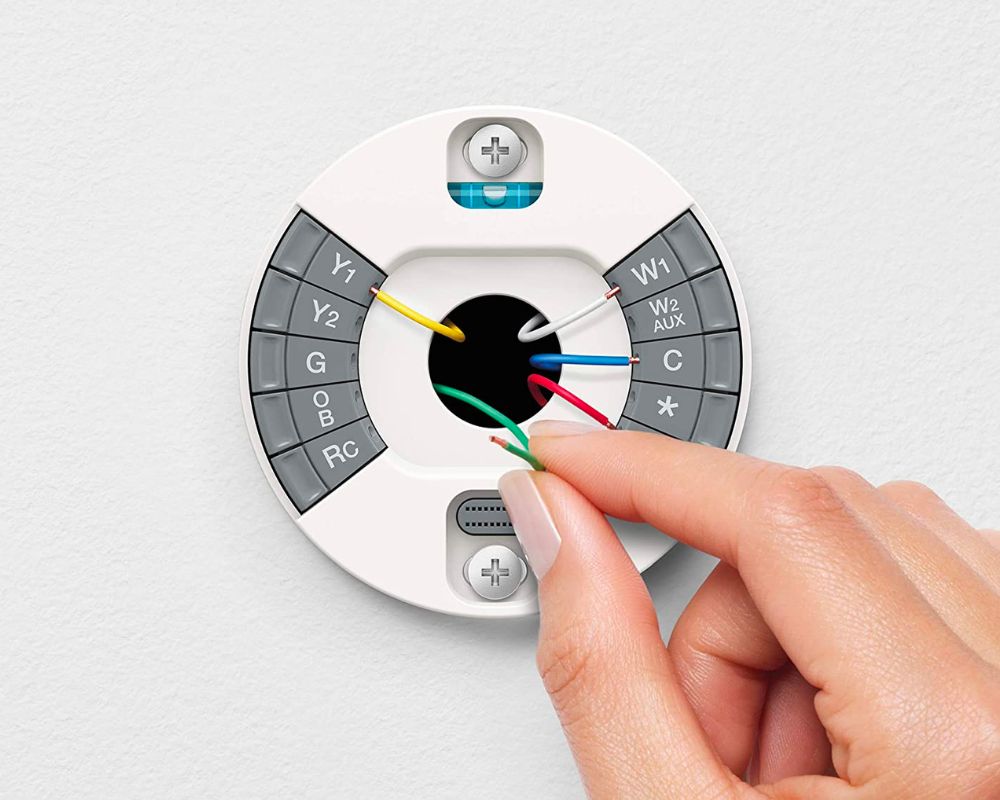
The optimal way for Nest thermostats to recharge is through a common wire (C-wire). Their ability to function without a C-wire depends on how their AC and heat are managed. If your Nest is not experiencing any charging problems, then no action is needed as it receives sufficient power.
However, if your Nest battery frequently drains, installing an add-a-wire accessory to your HVAC system would be wise. These accessories are affordable and simple to use, allowing you to add a wire to your existing system easily.
4. Nest Thermostat Heating Instead of Cooling
If your Nest thermostat is overheating, it may be producing hot air instead of cold air due to a wiring error. This can occur when the wires overlap or cross.
To fix this issue:
- Start by turning off the breakers.
- Taking a picture of the wiring for reference.
- Then, follow the correct installation guide to rewire your system. For additional help, you can use the interactive wiring guide on the Nest app.
5. Unable To Update Software of New Thermostat
Are you experiencing pop-ups such as “No network” or “Unable to Check” when attempting to update your newly purchased smart thermostat device? Fortunately, there are solutions available. If you receive an “Unable to Check” message, simply wait for a short period and try again.
This is due to the new device encountering some connectivity issues with the Nest Service. If you encounter a “No Network” message, navigate to your device settings and verify if the thermostat is already connected. If so, remove it and then add it back again.
6. Nest Thermostat Bluetooth Connection Troubleshooting

In case of difficulty connecting the Nest thermostat for the first time, either due to a failed attempt or disconnection after connecting, follow the steps below for a solution:
- First, ensure your phone’s Bluetooth is turned on by clicking on it. Turn on the Nest Thermostat and attempt to connect the two devices. If unsuccessful, turn off both devices and turn them back on again.
- It would be best to sit closer to the device, preferably within a 12-inch radius, when connecting via Bluetooth.
- Another alternative, disconnect all other devices and try connecting the Nest Thermostat first.
- You may also remove the batteries from the device and wait 30 seconds before reinserting them into the thermostat. Allow the device to power up completely before attempting to connect.
- Offline and Disconnected from Wi-Fi
If the battery level drops too low, the thermostat will shut down as a safety measure. Despite its ability to recharge itself, the Nest’s battery life is depleted by Wi-Fi usage. To preserve the remaining battery life, it disconnects from Wi-Fi and continues to operate the HVAC system. Check also: Carbon Monoxide Detector Goes Off in Middle of Night.
To resolve this issue, start by implementing any of the abovementioned solutions to address the battery charging problem. Then, to bring the thermostat back online, access the app’s Settings menu and select Reset, followed by Network and Confirm. After resetting, return to Settings Network and follow the instructions to reconnect your thermostat to Wi-Fi.
7. Noise Nest Thermostat
There are a few reasons why your Nest thermostat might be producing noise. If you perceive clicking or thumping sounds, the system is likely turning on and off too frequently. On the other hand, if you hear buzzing emanating from the thermostat, it could be due to an over-current issue.
You can attach a C wire to the Nest thermostat to resolve the clicking and thumping noises. However, suppose the buzzing is caused by over-current errors resulting from miswiring or a defective component on the control board. In that case, it’s best to seek assistance from a professional service provider.
8. Nest Thermostat Blinking Red
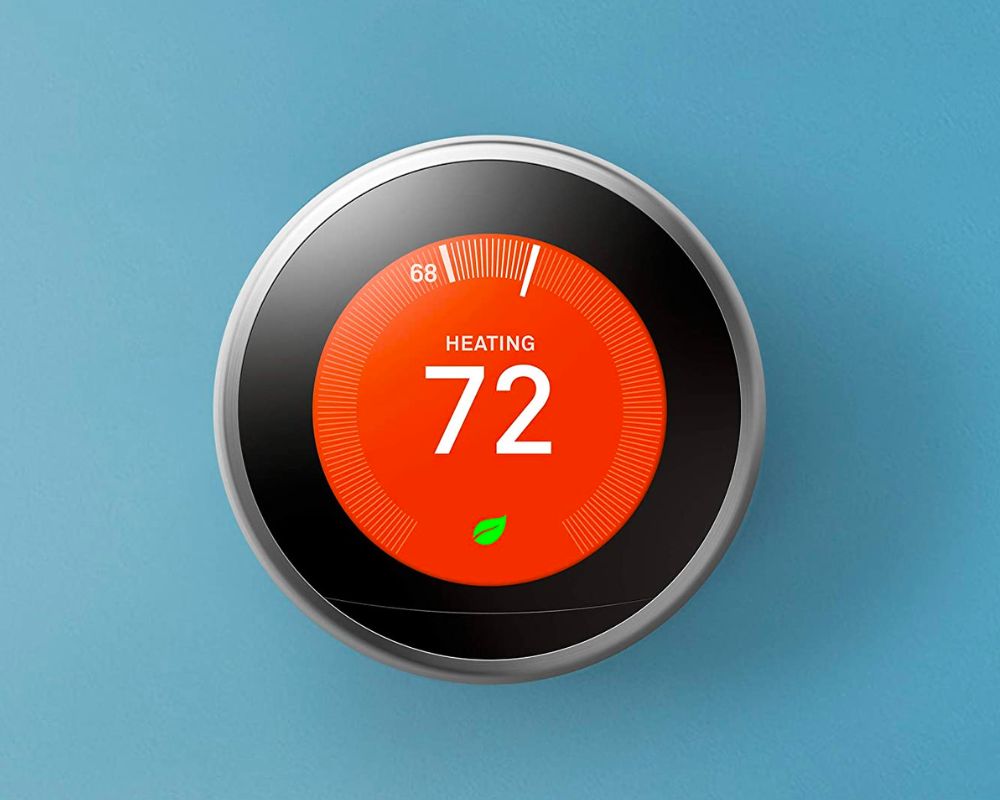
When the Nest thermostat blinks red, it indicates that the battery is running low. Other low battery indications include a message on the screen, a blank display, or the home sign.
To solve this issue: Nest devices are typically set to auto-charge mode, which charges the thermostat automatically when the battery is low.
However, it’s important to check that the HVAC system wiring is connected to the device for this feature to work properly.
9. Nest Thermostat Blinking Green
The Nest thermostat blinking green light is another issue that may arise. This light typically signals a software update, system start, or restart and usually lasts for a short time, typically one or two minutes.
However, if your Nest is flashing a green light with a black screen, this could indicate that your system is unresponsive and has frozen.
To fix this problem, remove your Nest device from the base and then replace it. Alternatively, you can press the thermostat button for a few minutes to restart it. Either method should help you resolve the issue quickly.
10. Nest Thermostat Fan is Not Working
Noticing your Nest thermostat turning its fan on and off is a warning sign, as it can cause water to be drawn back into your home instead of being expelled outside. This leads to excessive moisture buildup in the Air-conditioner system, ultimately impacting the thermostat and HVAC system’s performance.
To fix this issue, follow the steps below:
- Begin by restarting your Nest thermostat, then reset it to its factory settings.
- Next, switch off the AC fan and cut the furnace power.
- Finally, interchange the G and Y1 wires at the terminal, ensuring that you turn off the breakers before doing so.
Make sure to switch on your Nest display and activate the breakers to ensure the proper functioning of your fan, which will subsequently initiate the cooling system.
11. False on Reading the Temperature
Placing your Nest near air vents, hot water pipes, or electrical outlets can cause the Wi-Fi chip to overheat, resulting in an inaccurate temperature reading.
To solve this, Nest Thermostat Support suggests installing the Nest where it can still communicate with the Heat Link and placing it 1 meter above the floor to avoid cool air staying low while heat rises.
When searching for the best location for your thermostat, be aware of any nearby vents, outlets, or hot water pipes and try to avoid placing the Nest near them.
12. Motion Sensor Problem
The motion sensor should trigger and illuminate the device’s display as you pass by your Nest. Failure of this to occur may indicate a software update freeze or power problem. The solution is to charge the Nest or reboot it fully.
13. The Nest Thermostat Button is not Clicking
It is common for the Nest button to stop clicking after the initial setup, which may require a manual reboot of your system. This issue often occurs when wires are too long, obstructing the button’s functioning. It is necessary to clip the wires and adjust their length. Another reason for the button not clicking could be an unsecured mounting disk on the wall.
However, if long wires are the issue, rewiring them using a wire cutter may be the definitive solution. Before starting the rewiring process, take photographs of the wiring system to avoid confusion during restriping. After completing the rewiring, press the thermostat at the base to check if it responds, indicating that you have solved the problem.
14. Nest Thermostat Delayed
If your Nest thermostat displays “delayed,” it means that the system is not receiving enough power, and this is a common occurrence when using Nest without a C-wire. Although the issue may resolve itself, it is advisable to consider purchasing the add-a-wire accessory mentioned earlier. Your heating and cooling patterns may not be supplying sufficient power for Nest to function without a C-wire.
How to reset Nest Thermostat?
In case your thermostat is stuck or frozen, and you cannot access the menu to restart it, as explained earlier, this method is recommended. It is important to note that manually restarting the thermostat is similar to shutting down a computer without saving unsaved information.
To manually restart the Nest thermostat, hold down the thermostat ring until the screen turns off (around 10 seconds), then release it. Press and release the ring to turn it back on and complete the restart process. The Nest logo will appear during start-up, and the screen will turn on once it finishes.
How do I know if my Nest thermostat is terrible?
If your Nest thermostat screen changes color to blue or orange when you want cooling or heat, but your system doesn’t turn on, it may be a sign that your system requires professional maintenance. It’s worth noting that the change in color of the thermostat’s screen indicates it’s attempting to activate your plan.
What are common Nest thermostat issues?
Discovering Solutions to the Nest Thermostat’s Heating and Cooling System Issues: The Nest Thermostat can encounter various typical problems, from defective wiring to obstructed air filters. Occasionally, the issue is as straightforward as the device’s inability to connect to Wi-Fi.
Conclusion
In conclusion, while the Nest thermostat is an excellent addition to any home, it has some common issues that must be addressed. Users’ most common problems include connectivity, software glitches, and power failures. While these can be frustrating, they are fixable with the right approach. Regular maintenance and updates can ensure your Nest thermostat works as it should.







